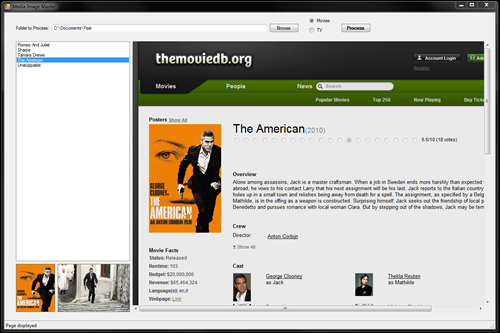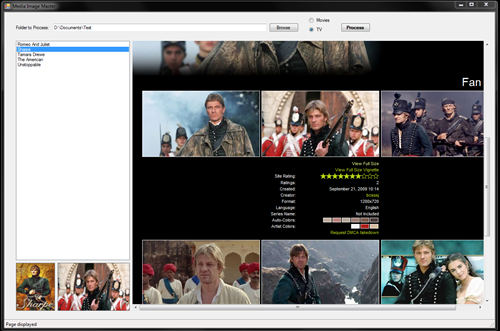Media Image Master Application Launch
I use Media Browser to make perusing my ripped films and TV shows more visually appealing but, as good as the in-built functionality to retrieve cover images and backdrops is, there are times when it can't find one, or not the appropriate one (lots of movies with the same title).
I used to prefer Salami's Movie Organiser for filling in the blanks. It was easy to use and lightweight. The problem is it's no longer in development and, while I've tried some of the other meta data tools they're all a bit over- the-top or come with a cost. All I wanted was covers and backdrops, I'm not bothered about meta data (funnily enough I know about the movies I put on my HTPC, I bought them).
So, with a couple of days off I knocked up my own little app to retrieve a list of movie or TV folders and then do a look-up on themoviedb.org or thetvdb.com so I could grab the relevant images.
As I found it useful I thought I would release it could benefit anyone else.
Screenshots
Looking up a movie:
Looking up a TV show:
Installation
So far only tested on Windows 7 32- and 64-bit, so no guarantees on anything else. It requires .Net Framework 3.5 or higher.
Just download the file (link below), unzip and run setup.exe.
Download
You can download it here, just save it, unzip the contents to a folder and run the setup.exe file.
Instructions
These instructions can also be found in the Readme.txt file in the download.
Once you have installed the application:
- Once the application has loaded, simply click the browse button to select a folder which has folders for each of your movies or TV shows under it.
- Once you have located it, make sure the correct type is selected (Movies or TV) and then click Process.
- The box on the left should now display a list of movies/TV shows, simply click on an title and it will automatically search themoviedb.org (if Movies was selected) or thetvdb.com (if TV was selected) websites and return the results. It will also load the current cover and backdrop images from the folder if any are found. Titles with no cover image will have an asterisk appended to the name.
- Navigate to the main movies/show page if necessary (where multiple results are returned) and locate the image you wish to use as either the cover or backdrop image (note: right-click and select Back if you need to return to a previous page).
- Once you have found the image, right-click and select the appropriate option and the image will be saved automatically and named appropriately and the previews at the bottom of the app will be updated accordingly. Note that on thetvdb.com the full size images are not linked to/visible from the preview images, you have to click the image to reveal some options and then right-click on the 'View Full Size' link that appears and select the appropriate option to download the larger size as the cover/backdrop (not really needed for covers).
- Simply close the app when done.